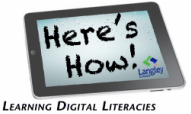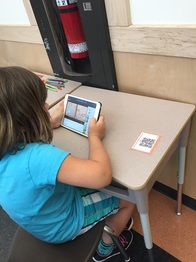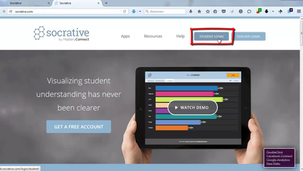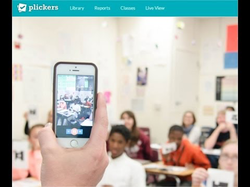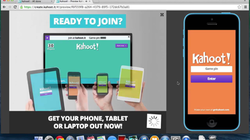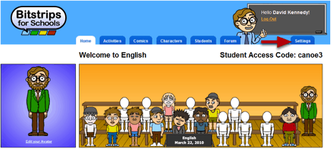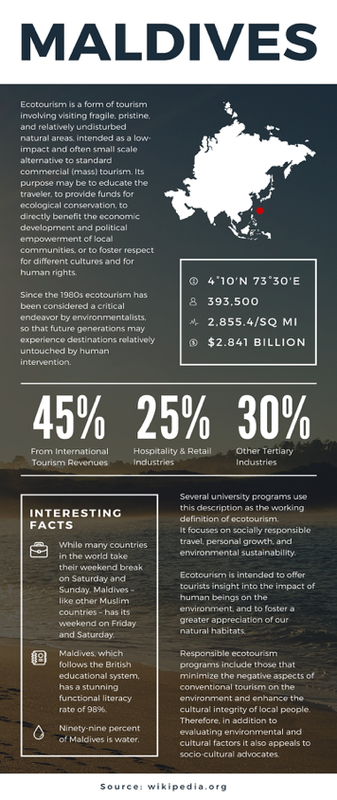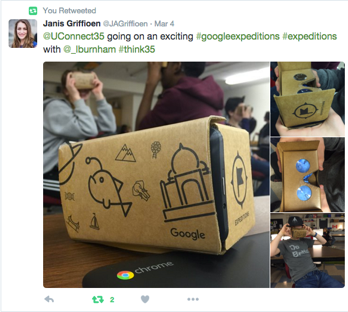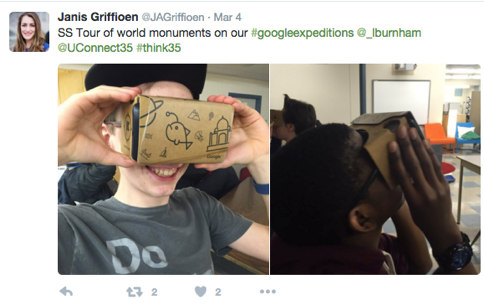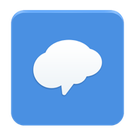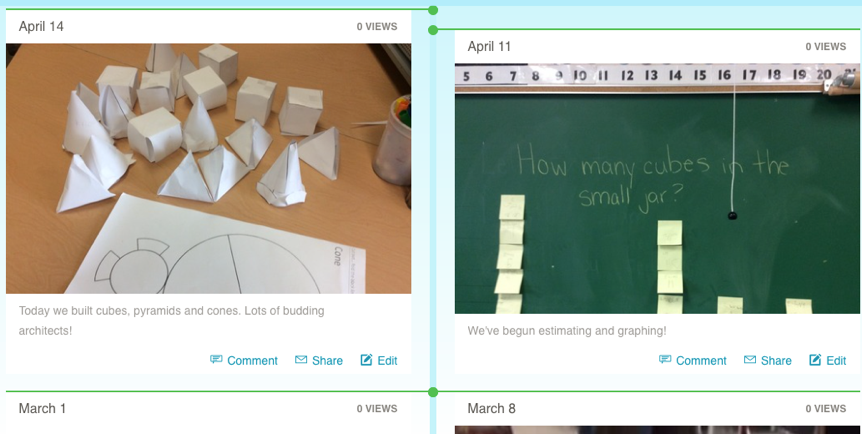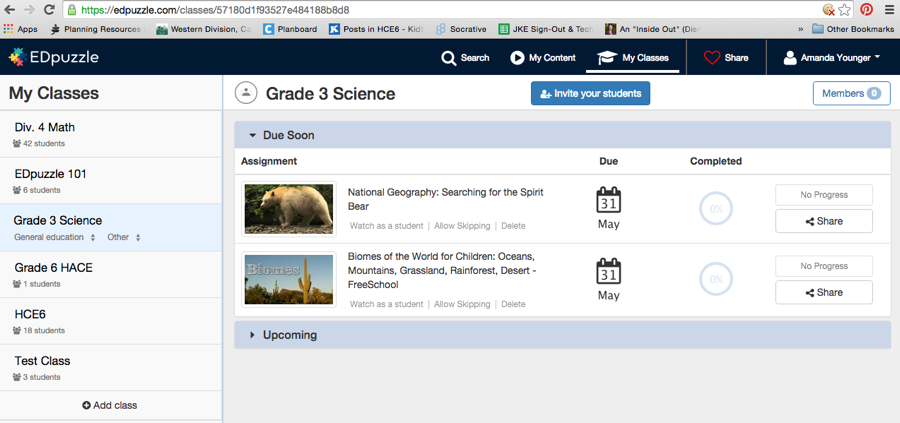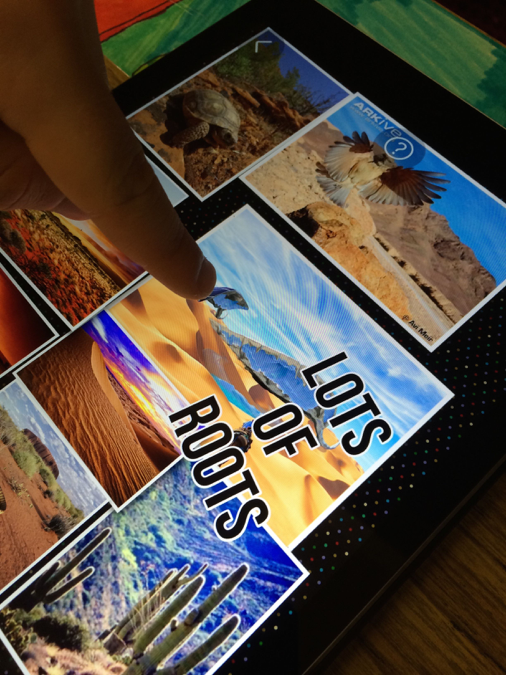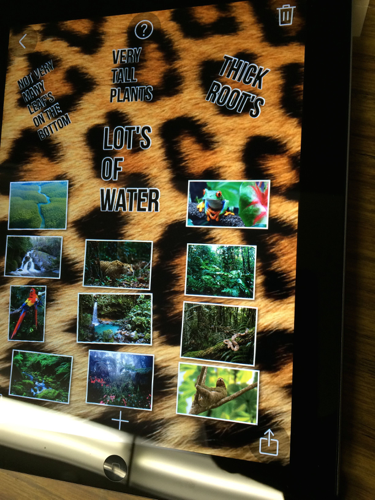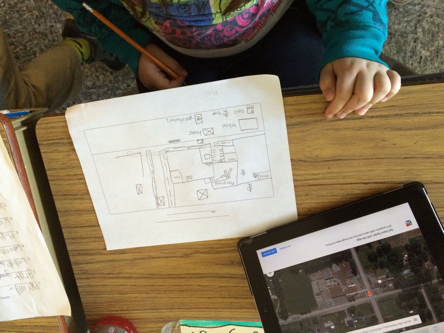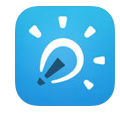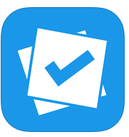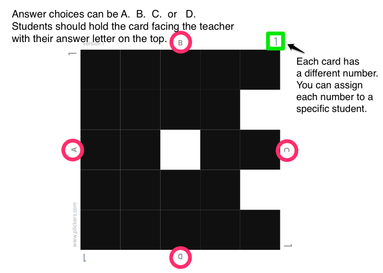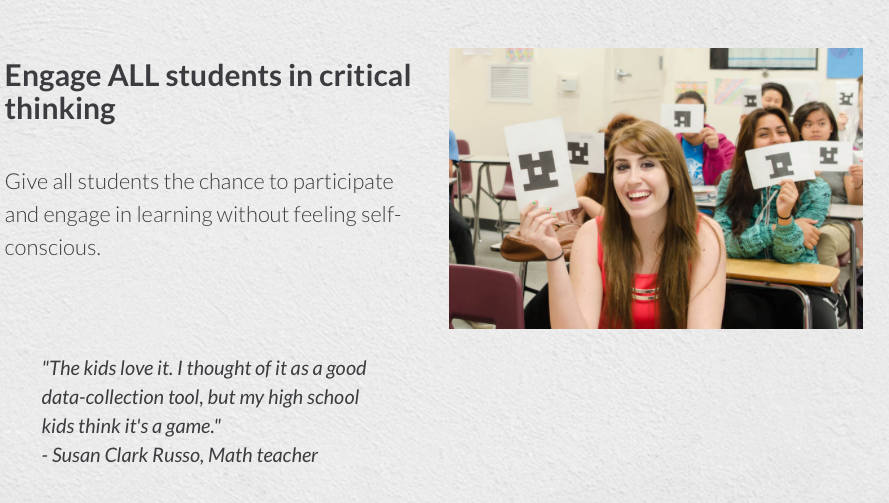By Craig Messere, DLCoach at Simonds elementary
We are fortunate enough to have a class set of iPads at our school. Many teachers use these iPads to enhance support in reading, writing, math, and research projects. That being said, we have also had the opportunity to teach students about various creation apps that they can use for school assignments. The primary students have learned how to use SockPuppets and Chatterpix, while intermediates have had the opportunity to use Chatterpix, ExplainEverything, GreenScreen to demonstrate an understanding of core curricular concepts. These have been used to create student-made videos on topics such as Earth Day, a Novel Studies, and Long Division.
Students have also started getting the opportunity to learn more about coding. Many teachers at our school have participated in the Hour for Code. Some students have even had the chance to learn more about coding through the use of Scratch Jr. In addition to this, the resource program has recently received a Sphero SPRK with our funding, and are expecting a BeeBot to arrive shortly. Although use of robots has only been piloted in smaller groups so far, I am hoping that we will be able to implement these resources in classrooms at the start of the next school year, as a way to demonstrate how coding (or a set of instructions) can be used to “instruct” or “teach” a robot how to execute various functions.
I still feel that we are in the early phases in terms of implementing more technology in the classrooms. Nevertheless, the students have reacted to the new technological opportunities very favourably, and I am excited to explore these opportunities in greater depth and detail in the 2016-2017 school year.